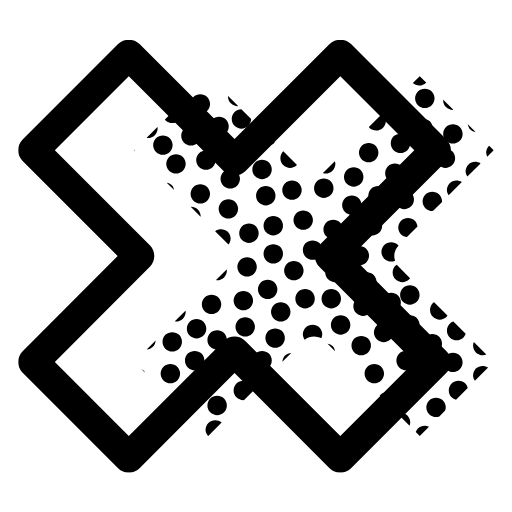Every Global CenX hosting plan includes ✅ a one-click WordPress installer via cPanel. This means you can launch your website in under 2 minutes—no technical steps, no complicated setup.
Step-by-Step: Installing WordPress via Softaculous
-
Log in to your hosting control panel (cPanel).
-
Scroll down to the "Software" section.
-
Click on "WordPress" (under Softaculous Apps Installer).
-
Click “Install Now”.
-
Fill in the form:
-
Choose domain (use the one from your plan)
-
Site name and admin username/password
-
Language and optional theme
-
-
Click ✅ Install
Wait a few seconds, and your site will be ready with WordPress pre-installed.
Pro Tip: Use SSL + Staging Setup
-
✅ Secure your site right away with SSL (AutoSSL is active by default).
-
Optionally, create a staging site to test design changes before going live.
What Happens Next?
After installation, you can:
-
Log in to your site via yourdomain.com/wp-admin
-
Start building with Elementor Pro (if included in your plan)
-
Install plugins, customize your theme, and publish pages
❓Common Issues Solved
❌ Can’t find WordPress in cPanel?
Make sure your plan includes cPanel. Contact support if needed.
✅ Want a quick launch site setup?
Use our “Start with Template” onboarding tool (coming soon).
Need Help?
Our support team can guide you or install it for you.