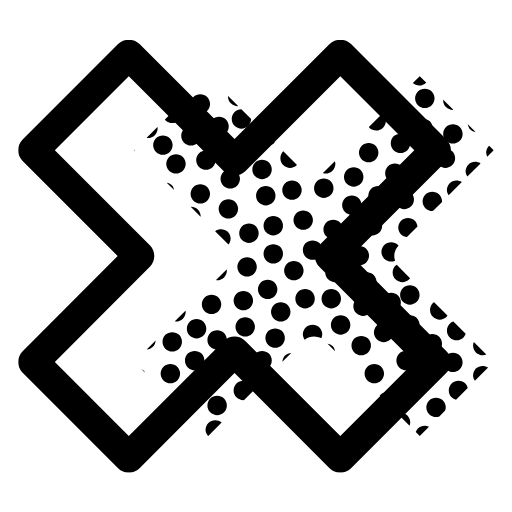Why Your Theme Matters
Your WordPress theme defines the look, feel, and user experience of your entire site. It affects speed, mobile usability, and SEO—making it a key part of your online success.
At Global CenX, you can install and customize any theme directly through your WordPress dashboard with no coding required.
Step 1: Choosing the Right Theme
What to Look For:
-
✅ Mobile responsiveness (must work on all devices)
-
✅ Lightweight and fast-loading
-
✅ Compatible with Elementor (or your chosen page builder)
-
✅ Updated regularly by developers
-
✅ Good reviews and active support
Recommended Free Themes:
-
Astra (fast, minimal, Elementor-ready)
-
OceanWP (great for eCommerce and blogs)
-
Hello Elementor (super minimal, made for Elementor Pro)
Step 2: Installing the Theme
-
Log into your WordPress dashboard.
-
Go to Appearance > Themes > Add New.
-
Use the search bar to find the theme you want.
-
Click Install, then Activate.
✅ Your new theme is now live!
Step 3: Customizing Your Theme
Go to Appearance > Customize or use Elementor to visually edit your layout.
You can adjust:
-
Logo and site title
-
Header & footer layout
-
Fonts and colors
-
Menu and widgets
-
Homepage and blog layout
Pro Tip: Use the Theme Builder in Elementor Pro to fully customize headers, footers, and blog pages across your site.
Step 4: Testing Before Publishing
After customizing:
-
✅ Check your site on mobile and tablet
-
✅ Run a speed test with PageSpeed Insights
-
✅ Preview posts and pages with different layouts
-
✅ Ask a colleague or friend to review usability
Common Issues Solved
❌ My theme doesn’t support Elementor!
Switch to a compatible theme like Astra or Hello Elementor.
❌ Slow page speed?
Use a performance plugin like LiteSpeed Cache and optimize images.
❌ Header/Footer looks broken?
Use Elementor Pro's Theme Builder to override the default template.
Need Help Setting Up Your Theme?
We’re here to assist with:
-
Theme installation
-
Layout customization
-
Plugin conflicts or styling fixes
Submit a ticket or contact support directly.